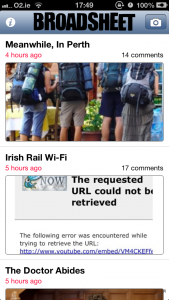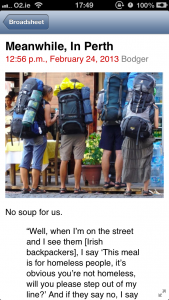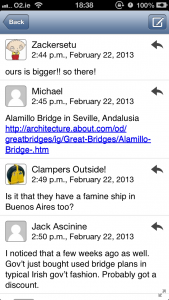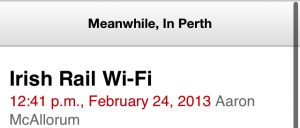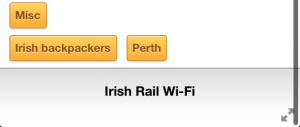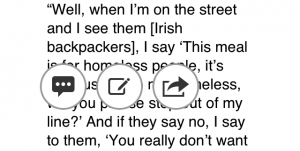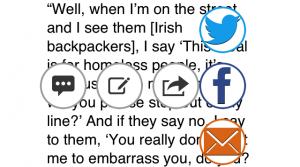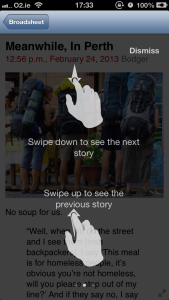I’m looking at some Android development at the moment in work after being immersed in iOS development for the last few years. Switching tools always has a bit of a learning curve and this post documents what’ve setup so far. I’ve had a few false starts so this might come in useful to someone else.
Since pretty much everything I do these days app wise involved consuming some sort of REST API, I went looking for a library to handle that end of things. I came across Robospice which at first glance fits the bill for what I want. It uses Maven for project and dependency management.
As I’ve not really used Java I’ve never used Maven in anger and had some difficult in setting it up properly. While there are instructions out there, they all assume some working knowledge of how Eclipse, Maven or the ADT works so not ideal for a complete beginner. There was a lot of googling and reading Stack Overflow before it finally all worked.
Here’s the steps I followed to get it running on my iMac:
- Download the Android SDK as the ADT bundle and install
- Set the environment variable ANDROID_HOME to point to the sdk directory
- Run ‘android update sdk –no-ui –all –force’ (android is under tools in the sdk folder. Also, this can take a while as it downloads everything)
- Open ADT and install the Marketplace Client via ‘Install new software…’ under ‘Help’
- Install Eclipse Plug-in Development Environment via ‘Install new software…’ under ‘Help’
- Install M2E Plugin via ‘Install new software…’ under ‘Help’ using the URL http://download.eclipse.org/technology/m2e/releases
- Install Maven 3 if you have an older version (or none) on your system (instructions on how to do so here)
- Install Egit from the Eclipse Marketplace
- Install Android Configurator from the Eclipse Marketplace (search for ‘android m2e’)
After all the restarts, you should be now at a stage where you can import Maven projects.
There’s a couple of more steps before you’re able to create a Maven project:
- Start creating a new Maven Project
- In ‘Select an Archetype’, click on ‘Add Archetype…’
- Set ‘Archetype Group Id’ to ‘de.akquinet.android.archetypes’
- Set ‘Archetype Artifact Id’ to ‘android-quickstart’
- Set ‘Archetype Version’ to ‘1.0.8’
You can then continue on creating your project. Once it’s created you may see the error “Project ‘skillpages-android’ is missing required source folder: ‘src/test/java’ “. This is a known issue and here’s two solutions to this:
- Create the directory and refresh the project
- Update the Android Configurator from the URL http://rgladwell.github.com/m2e-android/updates/master/
I will note that after I updated the plugin, it broke creating new projects for me. But I’m not sure if that was something I did or an issue with it. I ended up removing and reinstalling it.
Hopefully this will help someone else bootstrap themselves into Android development and not just left fruitlessly searching.